
415-
cloversoftmail@earthlink.net
Frequently Asked Questions
Q: I use AOL and I'm having a problem setting up internet mail in PricePoint.
First we need to get to the email settings.
From the Main Menu, click the Retrieve Invoice button.
Click Go to last invoice
Click Print
Click the email button.
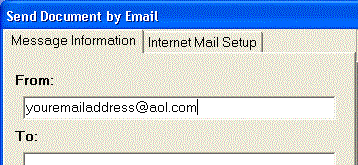
Now we can set up your internet mail.
In the From: box, enter your full e-
Click the Internet Mail Setup tab.
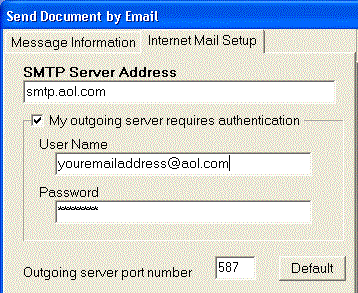
In the SMTP Server Address: box, type smtp.aol.com .
Click the My outgoing server requires authentication box so that it is checked.
In the User Name: box, type your AOL® screen name.
In the Password: box, type your AOL® password.
In the Outgoing server port number box, type 587.
Click the Close button.
Q: I'm having a problem with seeing all of the Job Description in invoices, estimates and work orders.
A: Reset the compatibility options for PricePoint (Windows XP only)
Locate the icon that you use to run the Pricepoint program.
Right Click the icon and choose Properties.
Click the Compatibility tab.
Uncheck the checkbox in the Compatibility Mode group.
Click Apply then click OK.
Q: I'm getting error 100 in file newmessage.dbf record# X when I try to print an invoice/estimate/work order etc.
A: The special message file for documents is corrupted. We will need to erase the damaged record using the data files program.
Write down the file name and record number shown in the error dialog.
From the Main Functions Menu choose Maintain, Data Files and enter your password.
Select newmessage.dbf from the Database to Edit dialog and click Open.
Select the record that is listed in the dialog (you wrote it down, right?) and click Delete.
Click Pack.
Click Close.
Addendum: Starting with PricePoint 4.11 simply choose Maintain, Fix Files and Click "Rigorous" to fix this error.
Q: I'm getting error 100 or 1003 in file salutatn.dbf record# X when I try to bring up a customer.
A: The customer note for this customer is corrupted. We will need to erase the damaged record using the data files program.
Write down the file name and record number shown in the error dialog.
From the Main Functions Menu choose Maintain, Data Files and enter your password.
Select salutatn.dbf from the Database to Edit dialog and click Open.
Select the record that is listed in the dialog (you wrote it down, right?) and click Delete.
Click Pack.
Click Close.
From the Main Functions Menu choose Maintain, Fix Files and click Quick.
Addendum: Starting with PricePoint 4.11 simply choose Maintain, Fix Files and Click "Rigorous" to fix this error.
Q: I'm getting error 100 or 1003 in file jobloc.dbf record# X when I try to bring up a customer.
A: The job location note is corrupted. We will need to erase the damaged record using the data files program.
Write down the file name and record number shown in the error dialog.
From the Main Functions Menu choose Maintain, Data Files and enter your password.
Select jobloc.dbf from the Database to Edit dialog and click Open.
Select the record that is listed in the dialog (you wrote it down, right?) and click Delete.
Click Pack.
Click Close.
From the Main Functions Menu choose Maintain, Fix Files and click Quick.
Addendum: Starting with PricePoint 4.11 simply choose Maintain, Fix Files and Click "Rigorous" to fix this error.