
415-
cloversoftmail@earthlink.net
Message Formatting
 The checklist you send can be formatted in several colors by tapping the Border Color dropdown or you can choose plain black and white by switching the Message Format switch from fancy to plain.
The checklist you send can be formatted in several colors by tapping the Border Color dropdown or you can choose plain black and white by switching the Message Format switch from fancy to plain.

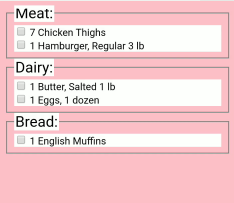
Clearing Orders after Sending
When you send the message, you probably will want to clear the ordered items in PleasePickUp! To do that, make sure that the Clear Order after Send checkbox is checked. After you confirm that the message was sent, the items in your message will be cleared. To simply clear all orders in your current view, tap Clear All. To check what your current view is, look at the View dropdown.
Previewing an Order
 Sometimes it is easier to see just the ordered items in your view to confirm that your list is complete. Tap the switch under Preview Order to show only ordered items in your current view.
Sometimes it is easier to see just the ordered items in your view to confirm that your list is complete. Tap the switch under Preview Order to show only ordered items in your current view.

Making it your own: Customizing your PleasePickUp! list
While it is true that the app comes with a lot of built in items and grocery departments, you will definitely want to add new items to make PleasePickUp! fit your own lifestyle and sensibilities.
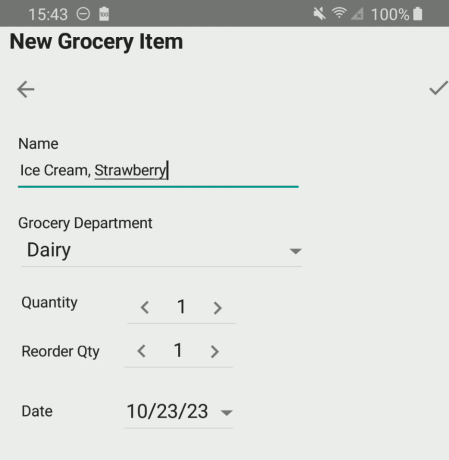 Adding new Grocery Items
Adding new Grocery Items
Consider where the new item can be found in the store, then select the department in the menu and tap  Add (+) in the grocery items heading.
Add (+) in the grocery items heading.
In the new grocery item popup enter the name of the new item. Below the name, the grocery department dropdown will be set for the department that you picked. Feel free to change it to any department you like. Below the department name are the Quantity and the Reorder Qty, both set to 1. The reorder quantity represents the typical quantity you want to keep in stock. Change the quantity by tapping the spinner icons on either side of the quantity. To save the item, click the save icon (checkmark) at top right and you’ve added the new item.
Changing or Deleting a Grocery Item
Tap the grocery item to select it and tap  Edit (pencil) in the grocery items heading. Make your changes and tap the save icon. To delete an item tap the trash icon at the top of the grocery item popup and tap Yes on the confirm deletion popup.
Edit (pencil) in the grocery items heading. Make your changes and tap the save icon. To delete an item tap the trash icon at the top of the grocery item popup and tap Yes on the confirm deletion popup.