
415-
cloversoftmail@earthlink.net
 Adding a New Department
Adding a New Department
In the grocery departments heading tap  Add (+). Then in the add grocery department popup enter the name of the new department.
Add (+). Then in the add grocery department popup enter the name of the new department.
Feel free to assign a picture to help you identify it by tapping Camera Roll.
If the new department represents a specialty store not a department within your grocery store then check the specialty store checkbox. NOTE: specialty store items only show in the view when the view dropdown is set to All or the department is selected.
Changing or Deleting a Department
Tap the department to select it and tap  Edit (pencil) in the grocery departments heading. Make your changes and tap the save icon. To delete a department tap the trash icon at the top of the grocery item popup and tap Yes on the confirm deletion popup.
Edit (pencil) in the grocery departments heading. Make your changes and tap the save icon. To delete a department tap the trash icon at the top of the grocery item popup and tap Yes on the confirm deletion popup.
Organizing Departments
Tap  Setting and then tap Organize Depts.
Setting and then tap Organize Depts. 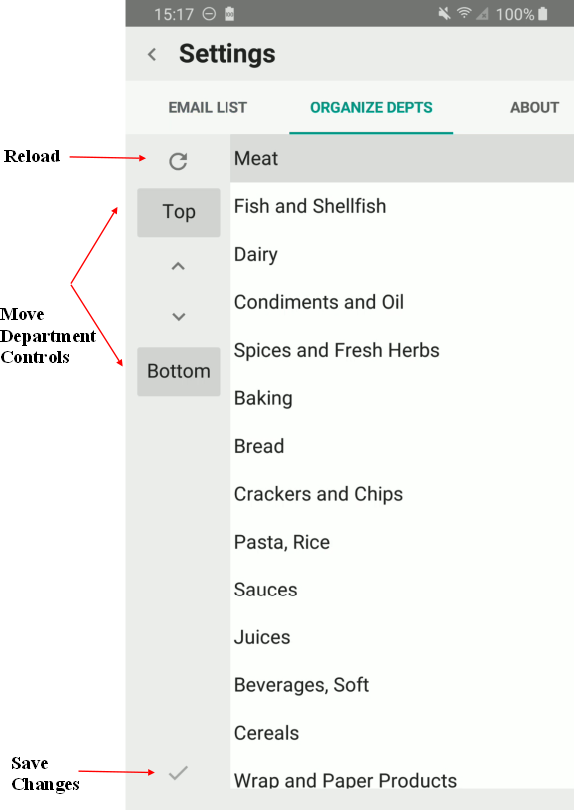
Department are listed alongside a set of controls to move departments up, down, to top or bottom of the list. When departments are organized simply tap Save Changes.